Task Manager is used to view the status of windows running applications, active processes, system performance, networking activities and active user history. As a system administrator you can manage all the features of Windows Task Manager, for example stop any running application or set the priority of any running process according to its importance. By default "Windows Task Manager Status" is enabled, but a user can disable or enable it manually. Some time a windows registry hack applies on windows task manager to disable it and your system gives you a message "Task Manager has been disabled by your administrator". You can manage this registry hack with editing the system registry keys or using Group Policy Editor.
Before proceeding further, first scan your system with up-to-date antivirus, and then follow the given steps to enable it using group policy editor.

To enable this feature, you will need to be logged into your computer with administrative rights.
Now click on Start button and type Gpedit.msc in Run option then press Ok button.
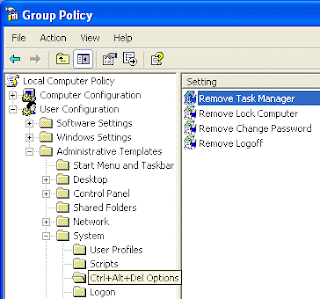
In Group Policy Editor, expand the Administrative Templates > System then click on Ctrl+Alt+Del Options, under the User Configuration option.
Now double click on "Remove Task Manager" option under Ctrl+Alt+Del Options folder.
A windows dialog box will appear with the title "Remove Task Manager Properties". Here select the "Enable" option to enable the task manager and if you want to disable it then select the "Disable" option.
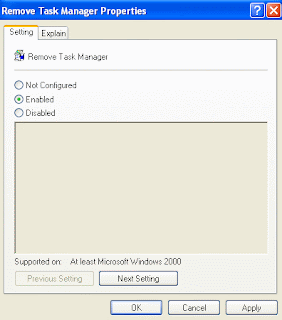
U r done !!!!!

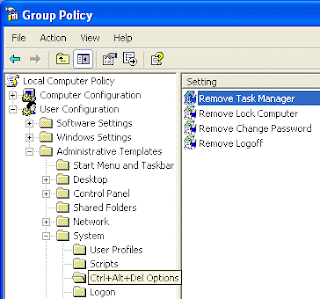
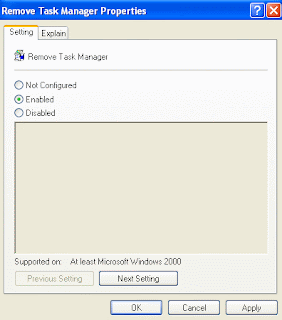








0 comments:
Post a Comment